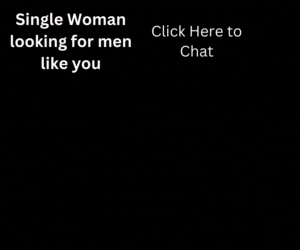If you work remotely or travel a lot for your job, you probably take advantage of free public Wi-Fi often. Unfortunately, that probably means you’re regularly opening up your devices and your data to serious security threats. And if you’re a heavy user of cloud services, which often store your data on a remote server rather than your computer, Wi-Fi security is even more crucial.
Most people these days have password-protected networks at home, so it’s unlikely that anybody is able to snoop on your data as it passes between your device and your router. But when you’re surfing the Web via a free public Wi-Fi at a cafe, library or airport, you should be suspicious of everyone, says technology consultant Leo Notenboom of Ask-Leo.com. “It’s trivially easy for any of them to be watching your unencrypted information flying by.”
Here’s what you need to know to stay safe next time you’re surfing on a free public Wi-Fi connection.
Free Public Wi-Fi Tip No. 1: Turn on your firewall.
The cafe might use firewall software to protect your computer from outside attacks, but that doesn’t protect you from other people surfing around the same Wi-Fi network inside the cafe. Be sure your computer’s firewall is turned on.
Free Public Wi-Fi Tip No. 2: Protect your smartphone or tablet.
If your smartphone or tablet connects to Wi-Fi networks, require it to ask your permission before joining any network. A lot of people never change the default network name, so if you logged on to your friend’s “linksys” network, your device will remember that and could automatically join any network of the same name in the future — unless you tell it to ask your permission first.
Free Public Wi-Fi Tip No. 3: Use strong encryption.
Encryption works by disguising data that your computer wirelessly sends to a router. Without it, that person sitting near you at the cafe could use special software to intercept and see all the data that travels back and forth between your device and the router. And that means everything: emails, passwords and things you search for. That’s why it’s imperative, says Notenboom, to use encrypted sites when possible.
How do you know when a site offers encryption? Instead of “http” at the beginning of the address, you’ll see “https.” You’ll also see a little padlock icon in your browser window, usually on the bottom right.
What else should you consider encrypting?
- Your email. If you use a locally installed email program such as Outlook or Entourage, you can protect your mail and passwords by using something called SSL (secure sockets layer) on each of your accounts. This encrypts all your data when you send and receive email. Not all email providers allow the use of SSL, though, so check your provider’s help page.
- Your Facebook and Twitter pages. Facebook and Twitter recently began offering encrypted sessions; just go into your account settings and find the option that says “Always use https.”
- Your Google search. If you think the keywords you’re searching could be embarrassing or you prefer to keep your privacy, try the secure version of Google search. Instead of going to Google.com, do all of your searching at Encrypted.Google.com.
- Everything. Consider a VPN service. VPN stands for virtual private network and encrypts everything you send and receive. You can download free mobile VPN software from such a site as Hotspot Shield and everything — instant messages, passwords, emails and websites — will be virtually impenetrable to prying eyes whenever you’re using a free public Wi-Fi connection. Or if your employer offers its own VPN, always connect to it through your computer or mobile device.
“That guy in the corner of Starbucks with his laptop — do you trust him with your private data?” asks Notenboom. Follow these Wi-Fi safety tips, and you won’t ever have to ever wonder.